Wormhole Tours Tutorials
Let’s walk through some of the core features of Wormhole Tours and you’ll be using it like a pro in no time
A few quick pointers:
- Being on location at a property is ideal for using this app. You can try it at your own home or another location and then delete the property if you would like to practice first
- Check the area for good phone or data coverage. If you can connect to WIFI at the location that will give you the best experience.
- The app will work even in areas of low or no cell phone signal areas but there may be delays in populating information in real time since the application is dependent on uploading and loading live information and media content. Some of your content may automatically upload after you return to an area of coverage
Getting Started
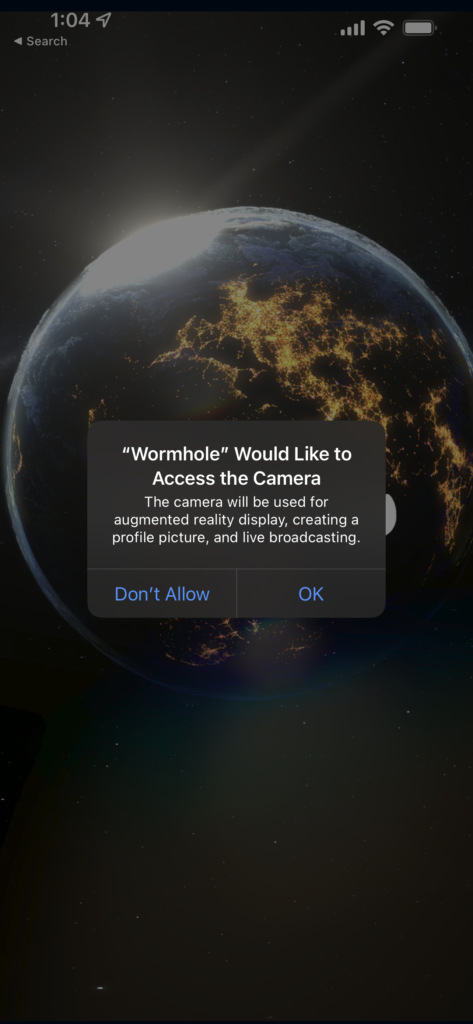
One final note before we begin
During the first time setup process you may see notifications. Please select “OK” or “ALLOW” in order to fully utilize the application and its features, such as the Camera, Microphone, and Location data.
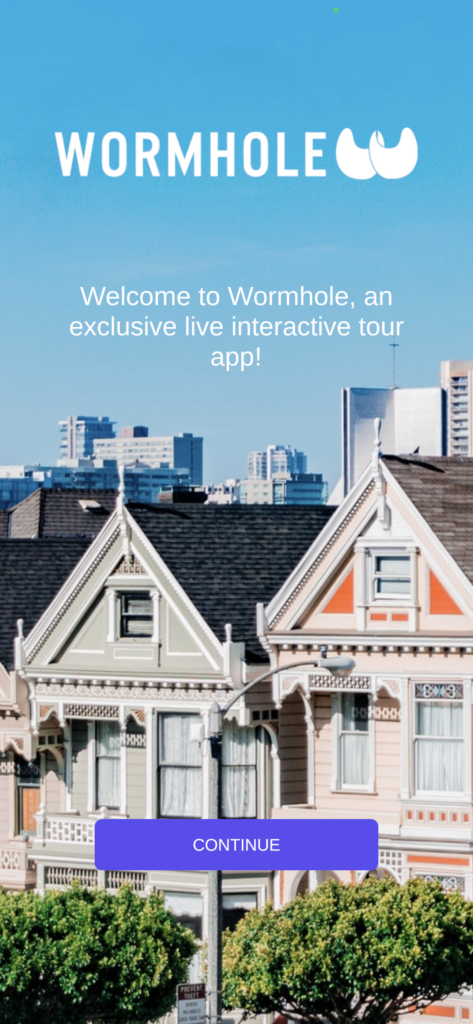

Wormhole uses your phone number to identify you and setup a new account.
You will not need to memorize or store a password. Instead you’ll be sent a code via SMS.
Since it’s not 1999 anymore you probably have a cell phone plan that doesn’t charge you for text messages but if you do please know that your standard carrier messaging rates will apply
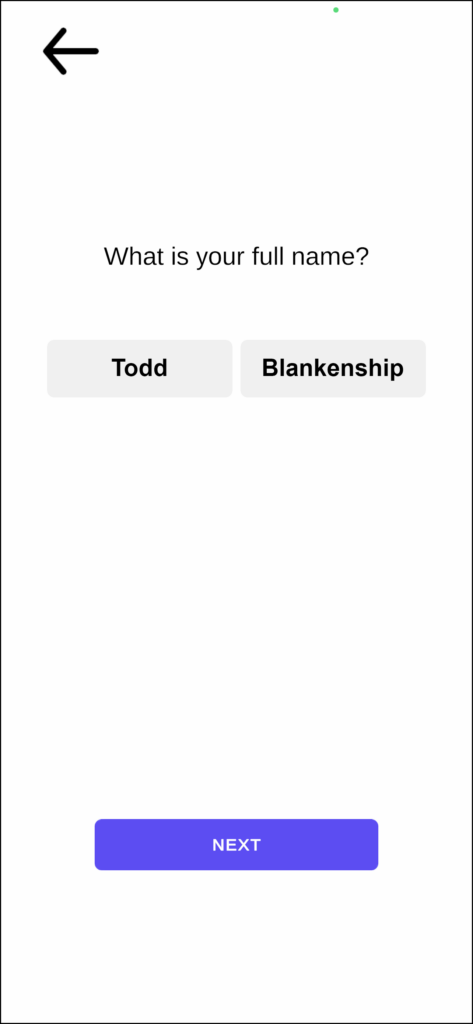
You’ll be prompted to enter some personal information to setup your account. Since you’ll be interacting with potential clients you will want to use your real name and not a “username”
You will also be able to set a profile picture and create an avatar

Wormhole uses Ready Player Me to create a custom avatar that you can use to interact with other avatars in the world. You have two options for creating your avatar:
- Allow the application to use your camera and take a selfie.
- After a few moments an approximate avatar will appear which you can later customize
Select the default avatar without taking a selfie and customize how you choose
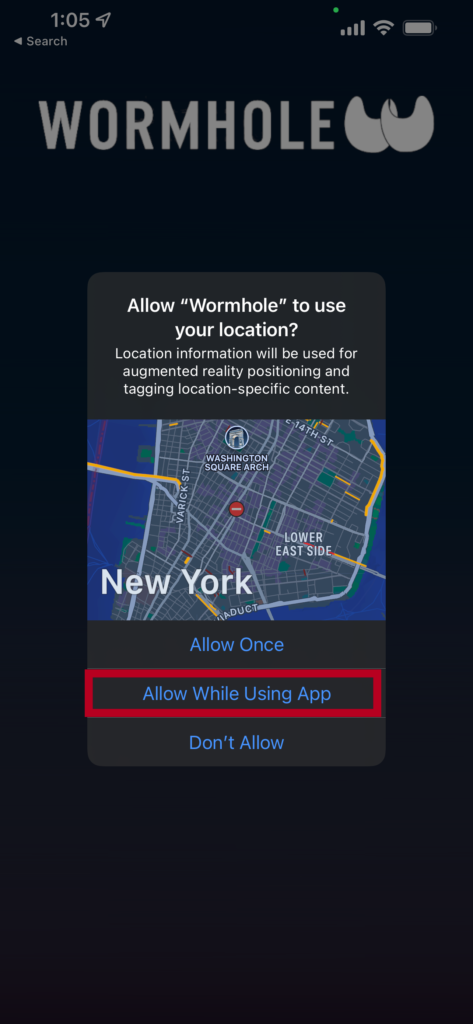
Wormhole Tours is a location based app. When you see this notification prompt, please select the option for “Allow While Using App” This will allow you to see other avatars, and for them to see you. This will also allow you to see Points of Interest nearby or at other points on the globe
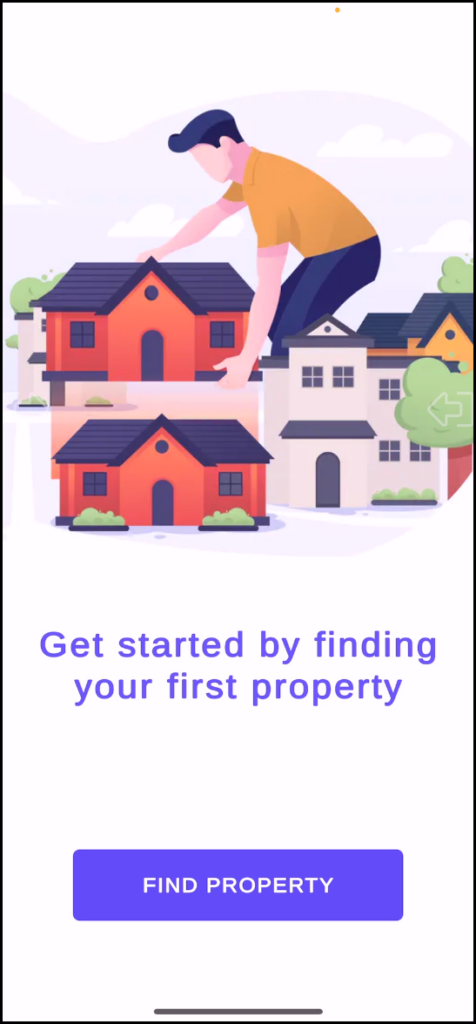
This is where it all begins. To create your first property click on the “Find Property” button
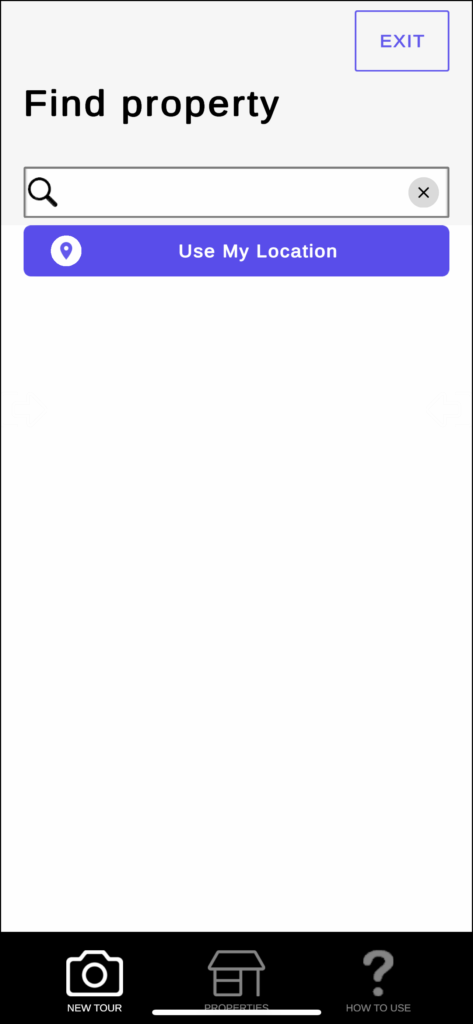
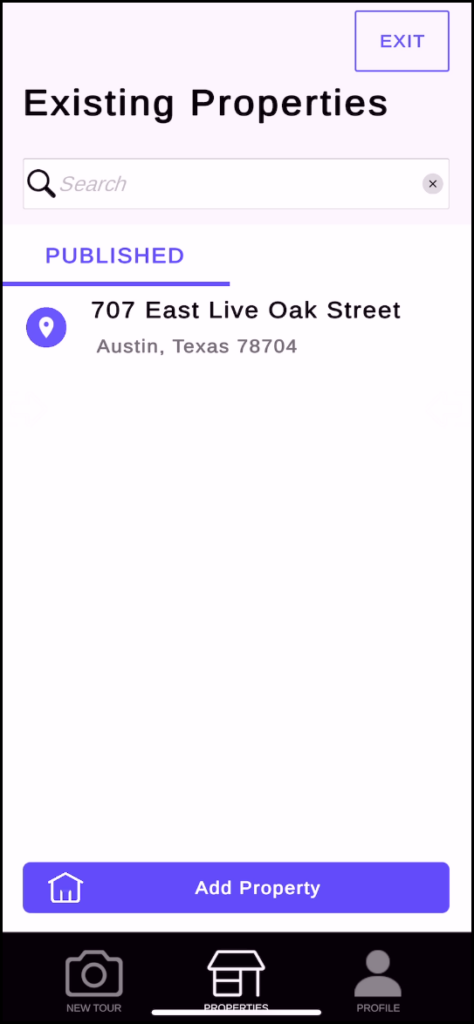
If you have previously created a property you will see a landing page like this. You have the option to open and edit a previous property or click on the “Add Property” button to create a new one
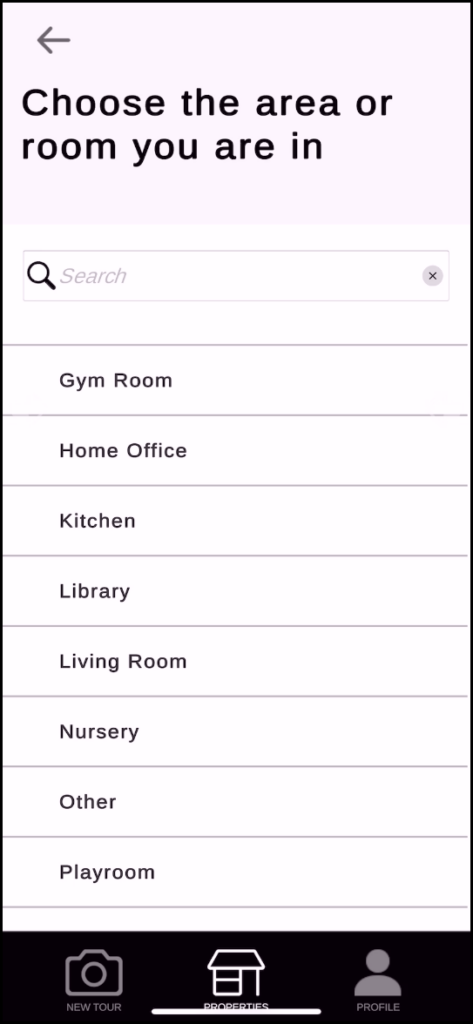
After you have set the address you are about to capture content for you can start setting up your tour by designating areas or ROOMS. This will help users navigate throughout the property
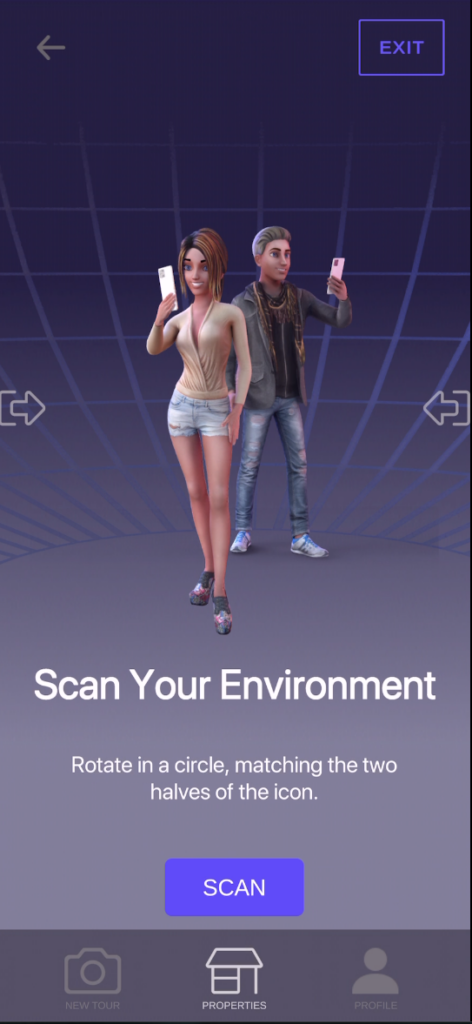
So we’ve designated the property location and set the room we are in. Now we’re ready to capture content. Let’s take a panorama of the room
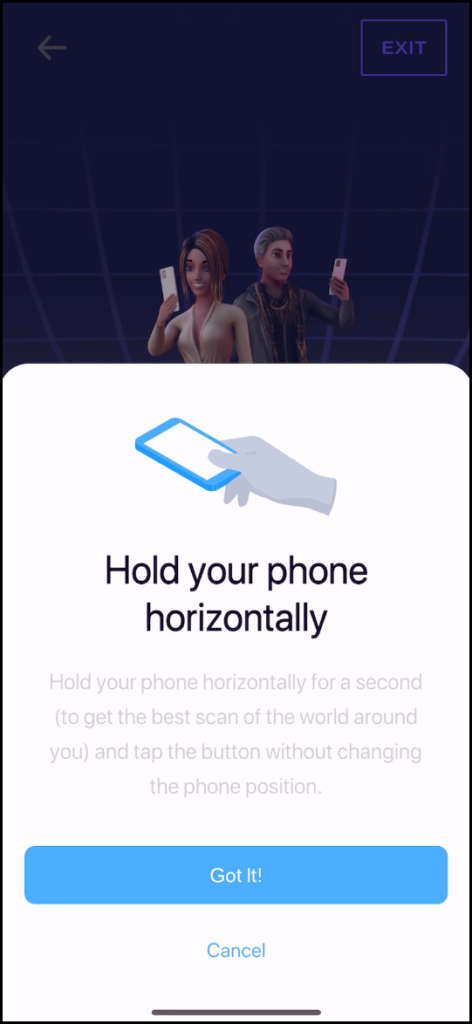
To begin taking a panorama follow the instructions on the screen. Hold your phone horizontally for a moment to allow for quick calibration. After this is complete you’ll begin taking your image
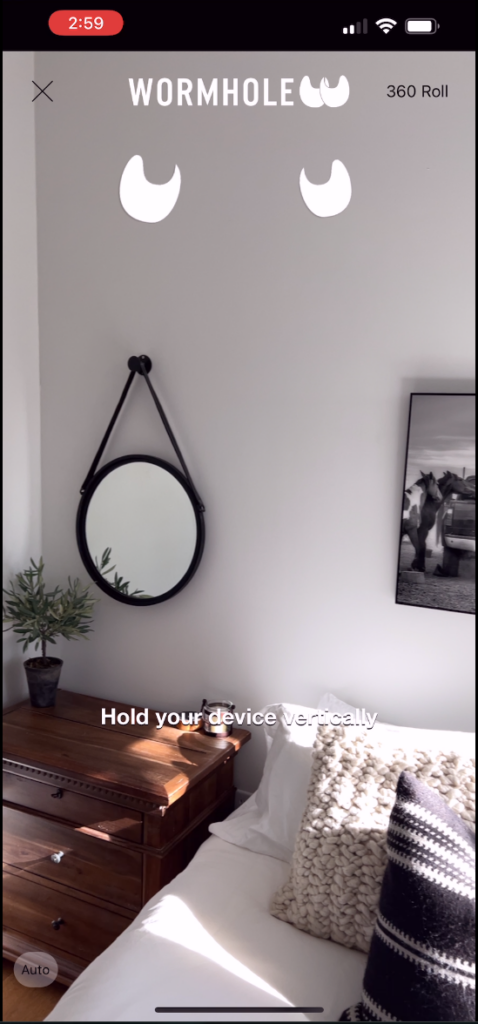
Hold the phone vertically and tap the screen to begin. Try and keep the phone from moving around too much as you slowly rotate 360 degrees
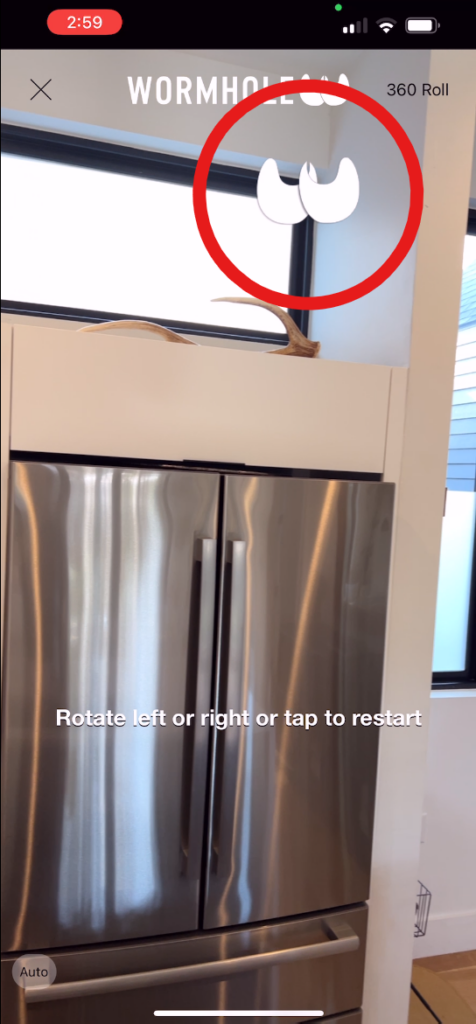
During the capture you’ll be guided by the floating Wormhole logo on the screen. Form the two halves of the images and you’ll see a brief indicator to tell you it’s taken that portion of the image and is ready for you to continue rotating to capture them all
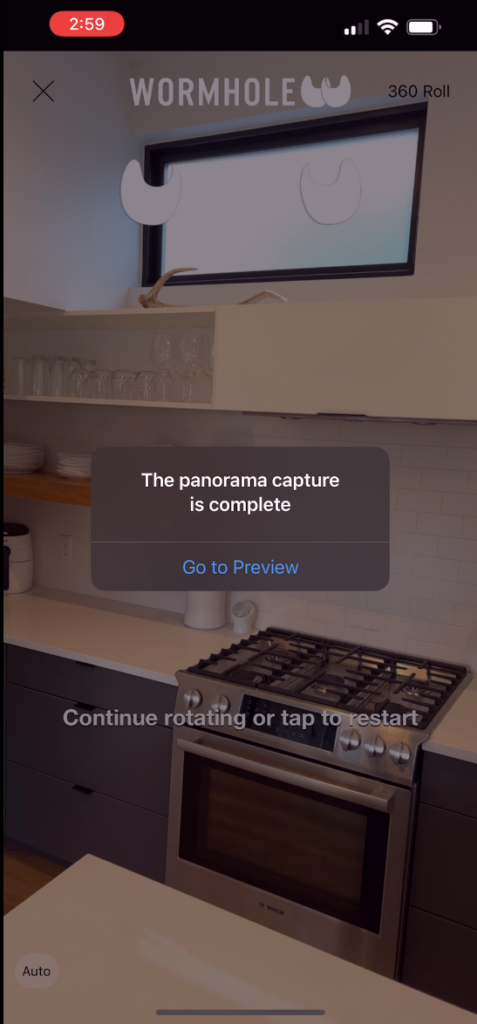
When you’ve completed a full rotation, the app will stop taking captures and automatically stitch the images together and give you a preview

Take a look at your image and make sure it’s good QUALITY. Some areas of the image may be distorted if your phone moved around a lot (other than rotation) or if there was activity or motion in the shot (like a pet running into the room or a ceiling fan left on). You can SAVE or RETAKE the image based on your evaluation
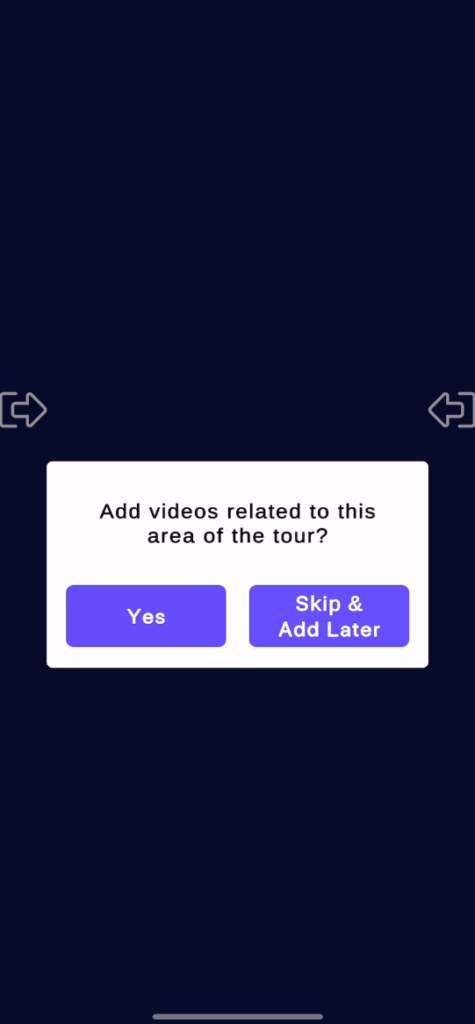
After saving an image to a room, you can easily expand the content of your tour by quickly adding videos to the room. You always have the choice to skip this and edit the property later if you change your mind
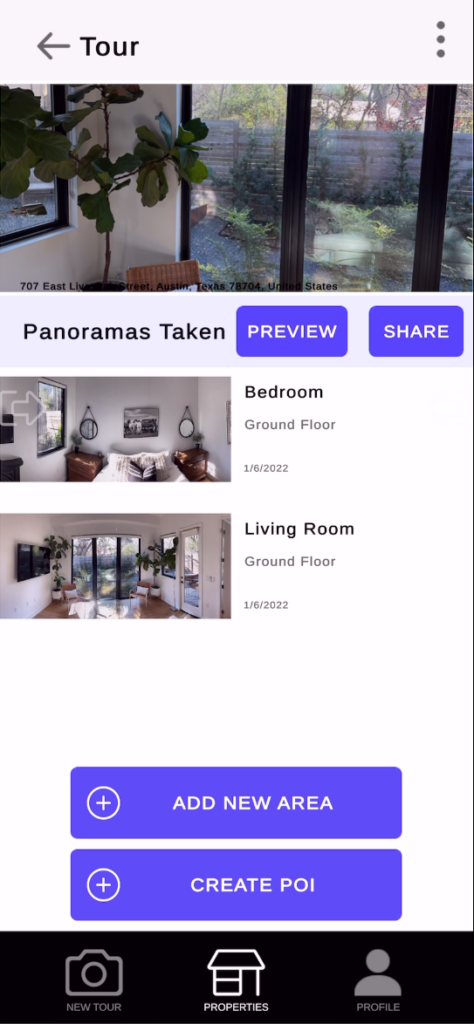
While expanding your tour you’ll see a preview of the content already uploaded. If any content is missing be patient as the phone communicates with the server and prepares your tour. Areas of low or no cell phone data coverage could impact the time it takes but rest assured that all your content will be uploaded when you return to an area with network signal
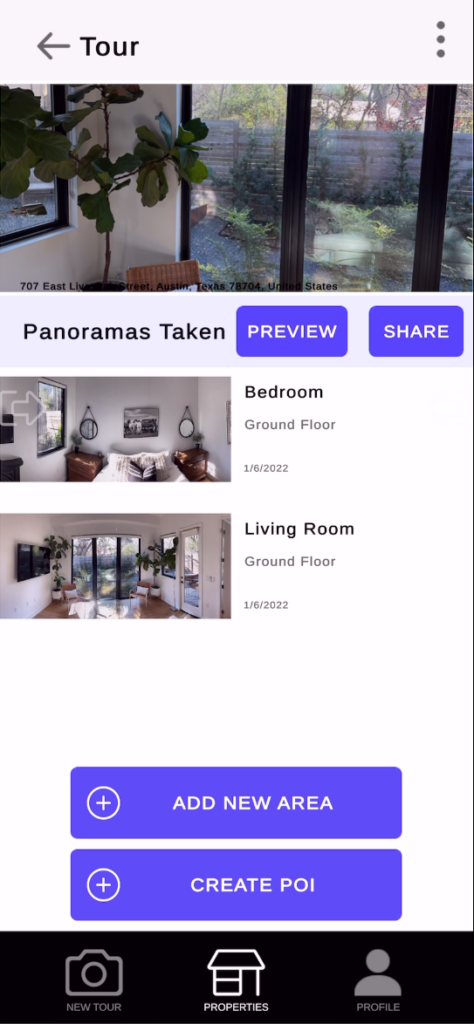
Choose the SHARE option to send an message with a direct link to people you would like to view your tour. You’ll get a prompt to send via email, sms or other communication app on your phone